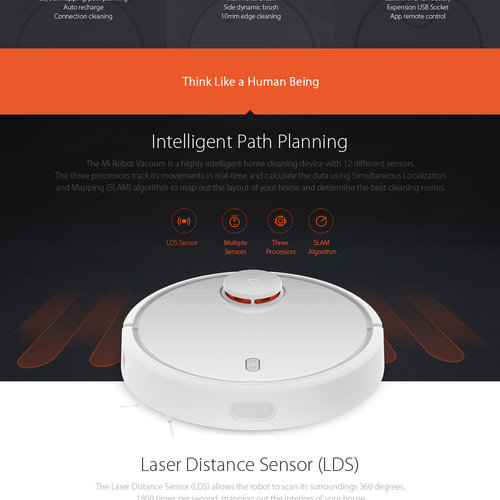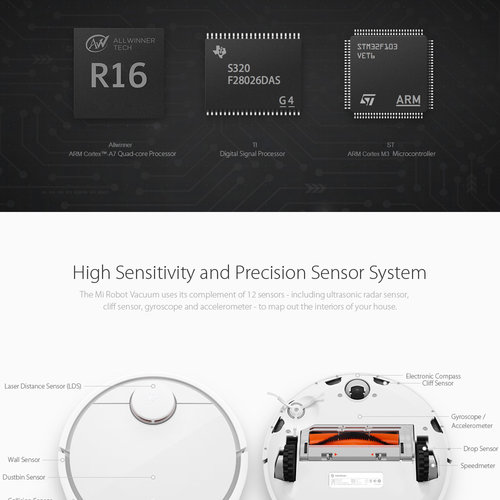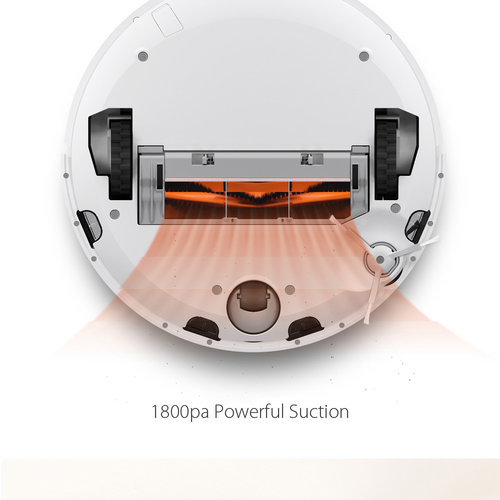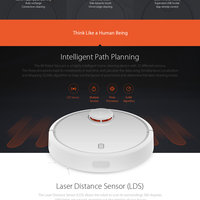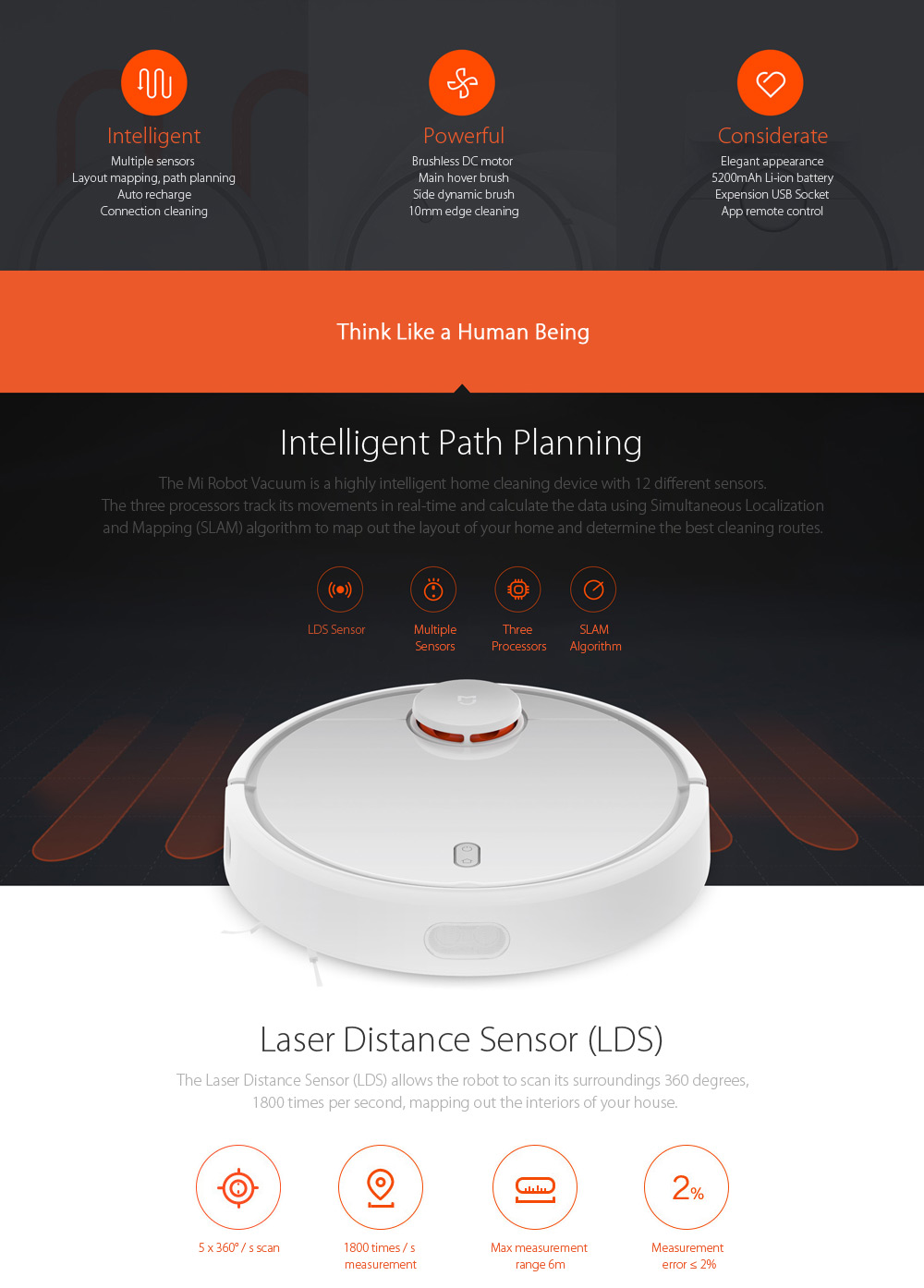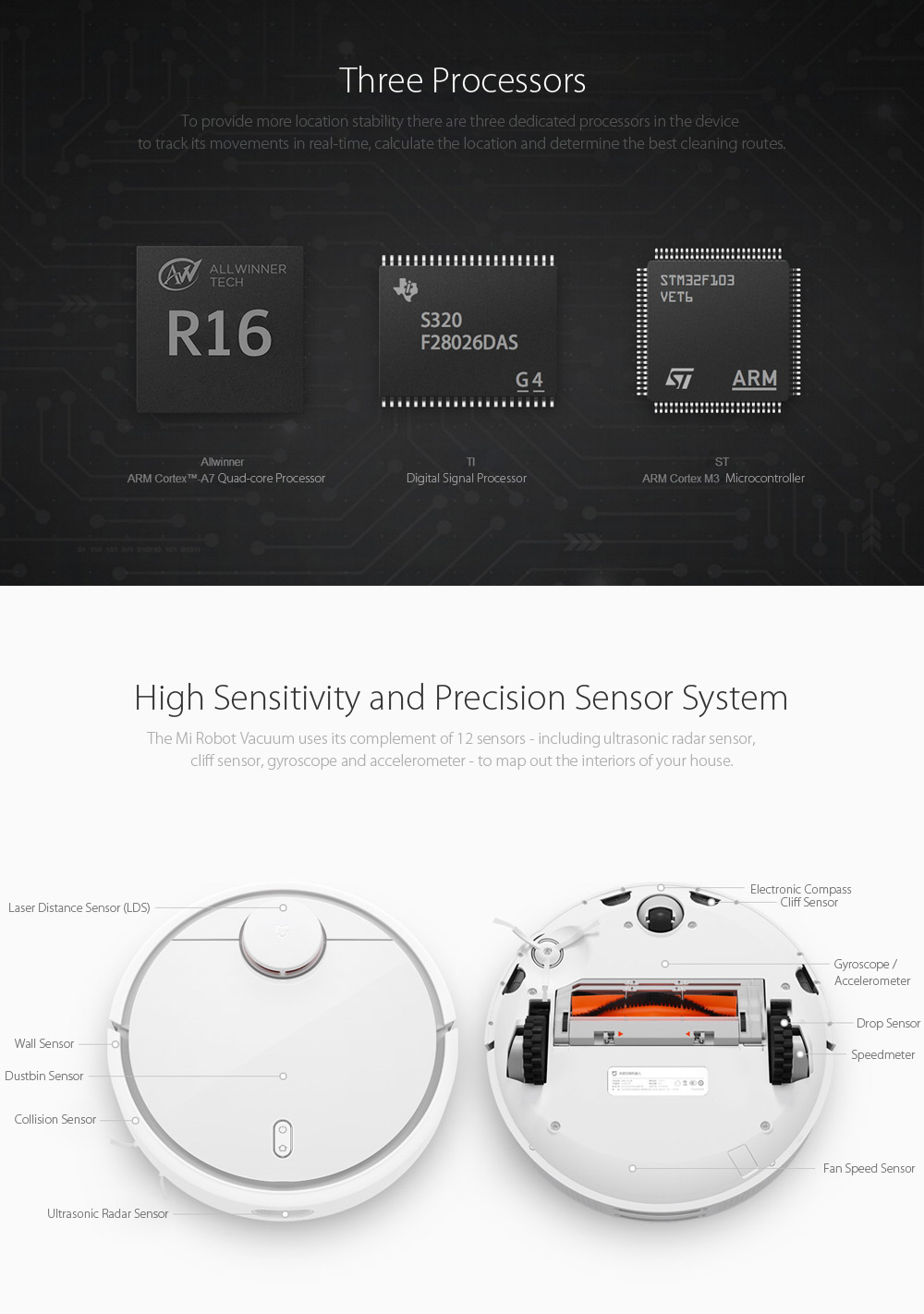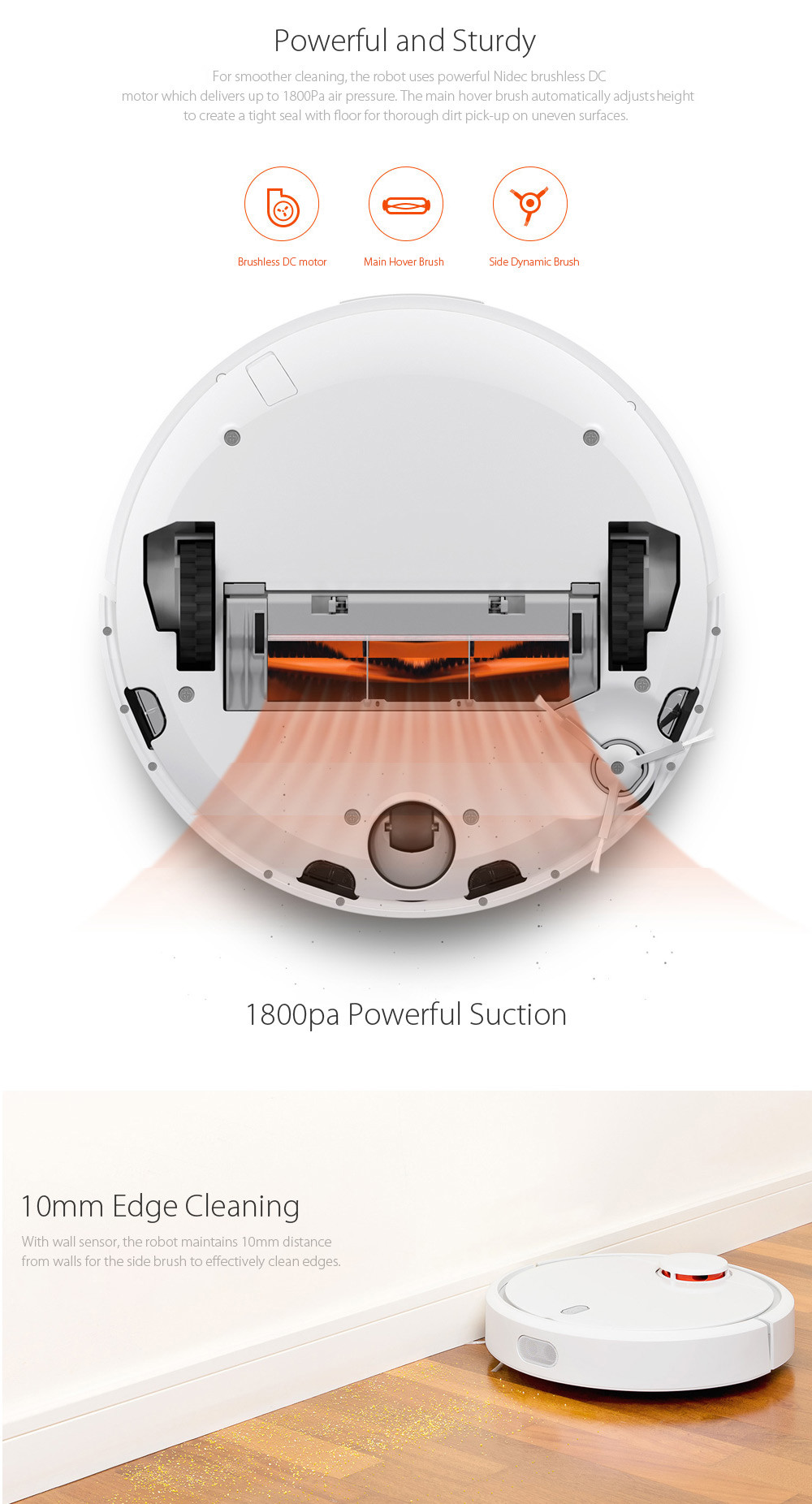- Products
- Details
Xiaomi Mi Robot Vacuum Cleaner Laser Distance Sensor NIDEC Brushless Motor
| Price |
$399.95 - 449.95
|
$499.95 |
| Wholesale |
≥
|
| ETA | Preorder |
| Sold | 937 |
| Shipping |
|
| Location | Melbourne, VIC 3000, Australia |
| Review |
|
| Payments |
|
| Returns | 30 Days money back. Seller pays return postage. |
| Warranty | 1 Year Domestic Warranty |
| Pack |
|
| Qty | |
| Picked | 1 Selected|$0.00 |
- Laser Distance Sensor ( LDS ) allows the robot to scan its surroundings at 360 degrees, 1800 times per second, with the Simultaneous Localization and Mapping algorithm to map out the interiors of your home and then provides real-time planning routes, edge cleaning followed by Z-shaped cleaning according to the surroundings
- Xiaomi have updated go and zone cleaning function. (These features were added in April 2018)
- Zoned cleaning is available, just one click to set wherever you wanna clean with the map in your phone
- robot carries 5200mAh Li-ion battery which ensures 2.5 hours cleaning for a house of 250sq.m in full charge
- With a strong power, the robot absorbs all the debris, steel beads, soybeans, dust, millet or any other wastes all in a sudden
- 1.5 cm obstacle climbing
- 360 degrees LDS pressure sensor
- 4 anti-drop stair sensors
- 10mm laser edge sensor
- Automatic self-recharging
- With its vacuum system, the robot empower your house a super cleaning like a tornado, with no dust, debris, granule, or any other wastes left, so clean and smooth that you can walk with bare feet on the floor


-
Q:Looks like the vacuum can't connect to Wi-Fi and the blue LED light is blinking. What should I do?
A:1. Please change region to Singapore, it may help to solve this problem.
2. Make sure the Wi-Fi password you've entered is correct. Try connecting after you enter the password again. Mi Robot Vacuum only supports 2.4GHz Wi-Fi and doesn't support 5GHz networks. Network names and passwords shouldn't contain Chinese characters and other special symbols. We also don't recommend using firewalls and MAC address filters on your router. Make sure the vacuum gets good Wi-Fi signal coverage. You can also reset your Wi-Fi, download the latest version of the app, and try to connect again. -
Q:It makes this very loud vibration sound almost as if it is rubbing hard on the floor.
A:In this case, please try to forward and backward your main device couple time, then move your device from left to right, right to left couple time as well. If problem still there, please try to find out which wheel was faulty. If it is front cradle wheels, you need to take out this wheel.You can clean it and put some oil. Please check English manual, you should find at maintenance section.
Please check English manual.
If problem cannot solve, we can send the part to you. -
Q:Charging Dock problem
A:If you try to contact robot cleaner with Charging dock, but nothing happen, I think charging dock may be faulty. In this case, we will send charging dock.
-
Q:Why my vacuum keep having error 5
A:This Vacuum cannot be used in long hair carpets and rugs. Vacuum detected that main brush created too much ground friction. Please try to block this area, so vacuum will not show this problem again.
-
Q:Can I use this vacuum for rugs?
A:This Vacuum cannot be used for cleaning rugs.Please use virtual walls or barriers to stop vacuum entering these areas.
-
Q:Why some features was not working in Mi home App?
A:Please choose Singapore as your region server in this case.
-
Q:Why should the vacuum always is charging when it's not working?
A:It extends the lifespan of the battery while consuming tiny amounts of power.
-
Q:Why can't my vacuum start scheduled cleanups?
A:Your vacuum can do that only if it's at least 20% charged.
-
Q:Why is my vacuum cleaning worse than before?
A:Clean the dust bin, filter, and the main brush.
-
Q:Should I charge the vacuum for 16 hours after cleanups?
A:Mi Robot Vacuum's battery has no memory effect, fell free to use the vacuum after it's been fully charged.
-
Q:What should I do if my vacuum malfunctions?
A:Try running it off and then turn on again.
-
Q:Why can't my vacuum dock itself?
A:Make sure there aren't any obstacles around the dock. If the vacuum is too far away from the dock, bring it closer and try again.
-
Q:What should I do if my vacuum doesn't charge?
A:Make sure that one end of the power cord is connected to the power outlet and the other one is connected to the dock. If charging contacts are covered with dust, wipe them clean with a dry cloth.
-
Q:What should I do if I can't turn my vacuum on?
A:Make sure the vacuum is charged. Dock it for a while and try again. Your vacuum won't turn on if the temperatures are lower than 0℃ or higher than 50℃. Mi Robot Vacuum is supposed to work normally in temperature range of 0-40℃
-
Q:How do I perform a factory reset?
A:If rebooting the system doesn't seem to solve the problem, press the Reset button once while holding Home button. You'll hear a voice prompt which means that the factory reset was successful.
-
Q:How do I reboot the system?
A:If buttons on your vacuum don't respond or you can't turn it off, open the cover and press the Reset button. Rebooting the system will also delete your timers and custom settings. Wi-Fi will also be reset.
-
Q:How do I update firmware?
A:Update your vacuum's firmware using the app on your phone. Make sure the vacuum is docked and at least 20% charged when the firmware is being updated. The loop indicator will turn white and start blinking during the update.
-
Q:How do I reset Wi-Fi?
A:If you changed your router's settings, forgot your Wi-Fi password, or can't connect to the vacuum for any other reason, open the vacuum's cover so you can see the Wi-Fi indicator, then press and hold home and power simultaneously until you hear the voice prompt “Resetting Wi-Fi”. Wait until the Wi-Fi indicator starts blinking to finish resetting.



Chat with us

Loading...

- Please select a variation.
Please login and continue
Please login and continue

Loading...